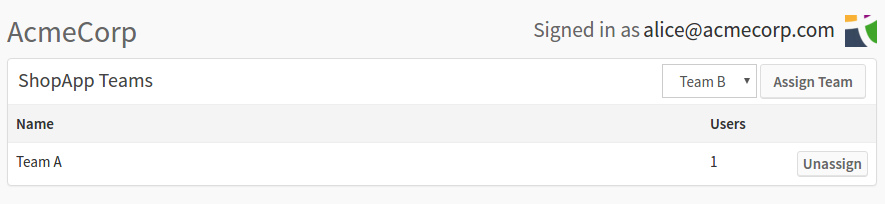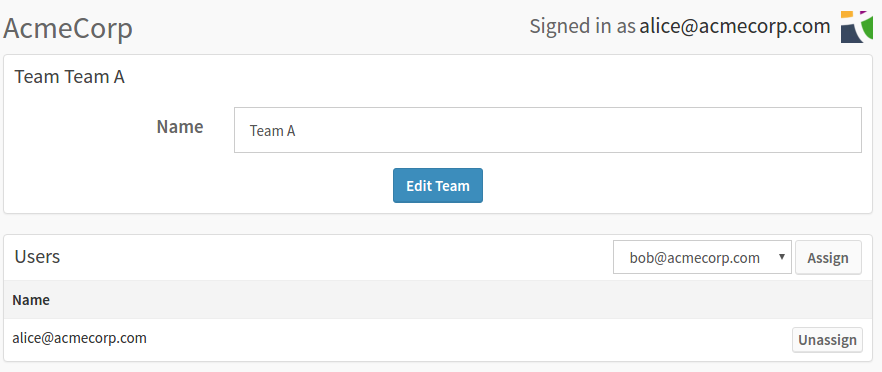Teams
You can configure more fine-grained access controls by using the Teams feature of Tideways where you can assign organization members to teams that can only see a limited set of configured projects. In addition, team members can only see members of the same team and administrators in the "Users" overview.
| The team based access feature is optional. |
To enable the teams feature, you must enable team based access on the "Users" screen of your organization by clicking on the button:

After enabling team-based access, a Default Team is automatically created and all current users and projects are added to it.
You can then create new teams as long as your plan still has unused teams in its quota. When creating a team you give it a name and select from the list of users and projects. All users of the team get access to view data of the projects.
Available Team Operations
Manage Projects for Teams
You can assign each project to one or multiple teams in the "Settings" screen of the project. If teams is enabled in your organization, you can find a new settings box on that screen:

Click on Configure on this box to get to a screen where you can Assign and Unassign teams to the selected project.