Users, Teams and Access Control
Tideways provides two ways to manage access to the application monitoring data of your organization:
-
By default, your organization allows access to every project for all members.
-
For more fine-grained access control, you can create multiple teams inside an organization, and assign different users and projects to them.
Once you have created your first team, the access control mode will switch from "Access for all members" to "Team-based access control".
Inviting New Users
The first step to share and collaborate monitoring and profiling data with colleagues, is to invite them into your organization. This functionality is only available to administrators of the organization.
In the top-right of the Tideways screen, open the dropdown menu and click Organizations to open the settings screens for all your organizations. Then, click Users, for the organization that you want to modify.
The following screen will be shown:
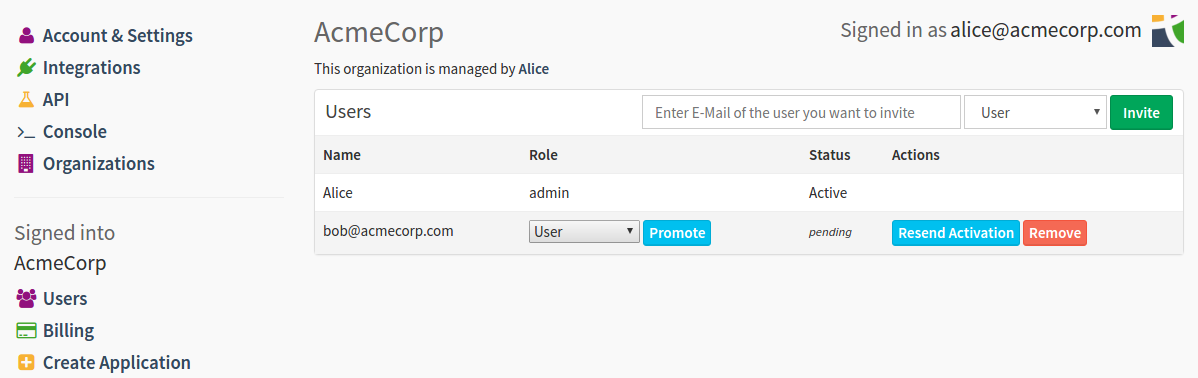
You can perform the following operations here:
- Invite New Users to Your Organization
-
To invite a new user, enter their e-mail address, select their role in the organization, and click Invite. We recommend sticking with the default role ("User"), for now. You can find details for each role in a dedicated section below. Invited users get an e-mail with the subject:
You were invited to monitor "AcmeCorp" performance with TidewaysInvited users have to confirm the link inside this e-mail to create their own Tideways account and see your organization’s data. If teams are disabled, the user can directly see all the projects in your organization. When inviting users into a team based access organization, you can select the team to invite the user into during invitation.

- Resend Activations
-
To do this, press Resend Activation next to a user that has been invited, but hasn’t confirmed their invitation. Invitations can only be re-sent 3 times to a user that has previously denied the invitation.
- Remove Users
-
Click Remove to remove a user from this organization.
User Roles explained
There are three different user roles in Tideways, which have different capabilities inside an organization. These are:
- User
-
The user role allows a member to view projects, monitoring data, errors, alerts and traces. It is the default role which you should assign to developers, system administrators, external reviewers, and non-technical users. You cannot modify the organization with this role, and you cannot see billing information. However, you can see a limited amount of details about other users of the organization.
- Privileged
-
The privileged role has the same access as the user role, and is allowed to modify some project settings, modify integrations and invite users with the "user" role.
- Admin
-
The admin role has read and write access to all settings of the organization and its projects. This role can see and modify subscription and billing information, create new projects, delete them or change their license.
Managing Invitations
Users can manage their invitations to organizations from the "Invitations" screen in the user settings. An invitation can be accepted, after which the user has access to the organization, or rejected when the user does not wish to have access to the organization.
Both open and past invitations are shown in the invitation settings screen.
A denied invitation can be re-sent for a total of three times before Tideways prevents further invitations to organizations that access was rejected for.