Two-Factor Authentication
Tideways provides enhanced security and protection for user accounts and organizations via two-factor authentication. When enabled, users are prompted for two pieces of secret information: their password and a dynamically generated verification code.
Only authenticator apps are supported; Tideways does not support two-factor authentication with SMS codes.
Enabling Two-Factor Authentication
You can enable Two-Factor Authentication on your Tideways account through the use of an Authenticator application such as Authy or Google Authenticator.
Navigate to the User Settings page and scroll down to the "Enable Two-Factor Authentication" section of the page.

Click the "Enable" button to be prompted with a QR code, a text representation of the token and the backup codes to secure your account with two-factor authentication.
Open your authenticator app and scan the presented QR-code from the screen to generate the first verification code you need to enter to enable two-factor authentication.
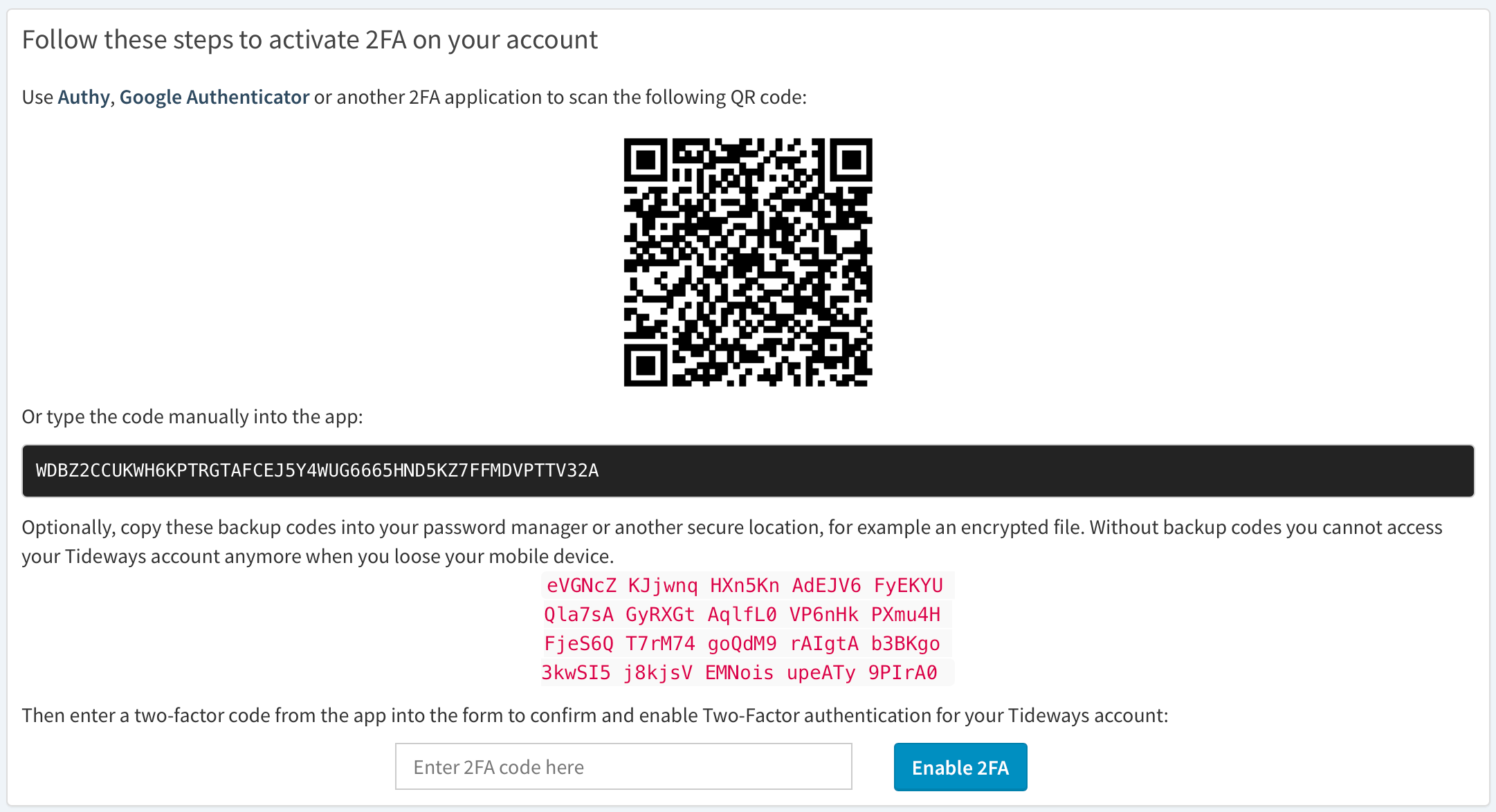
We recommend storing the backup codes in a password manager of your choice.
Requiring Two-Factor Authentication for an Organization
As an organization admin, you can require the use of Two-Factor Authentication for all members of the organization.
Navigate to the Users settings page of the organization and scroll to the bottom, where you will find the section "Require Two-Factor Authentication".

This section is only visible if you have alredy completed the "Enabling Two-Factor Authentication" steps.
After enabling this security feature, all members of the organization without Two-Factor authentication are redirected to the "Enable Two-Factor Authentication" page until they enabled the security measure.
Troubleshooting
What if I lost or forgot my mobile device?
If you have enabled Two-Factor Authentication and you are being prompted to enter the verification code, but you don’t have your mobile device to which the authentication code has been sent, you can take the following steps:
-
Use one of the backup codes generated while enabling two-factor authentication to log in.
-
Contact Tideways support