Microsoft Teams
Microsoft Teams is a team chat offering workspace chat and videoconferencing, file storage, and application integration.
Tideways intregates with Microsoft Teams to forward alerts about response-time degradation and failure rate increases directly to a Team channel.
Configuration
First, click on "Manage Team" in the options of a Team.
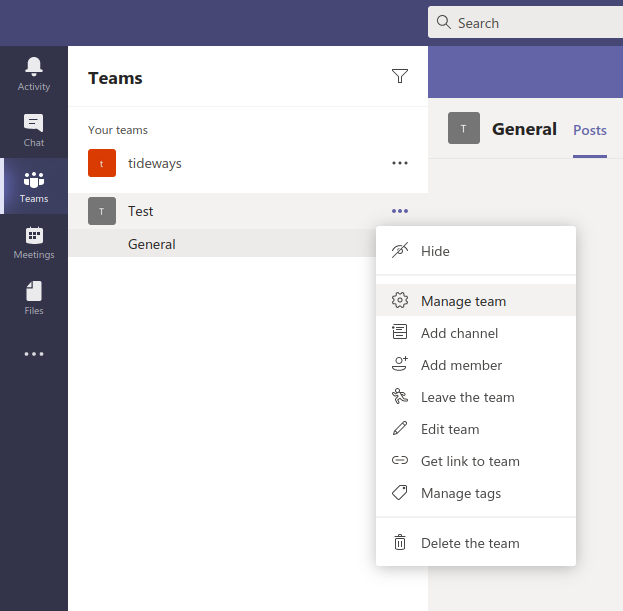
Navigate to the "Apps" Tab and select "More apps"
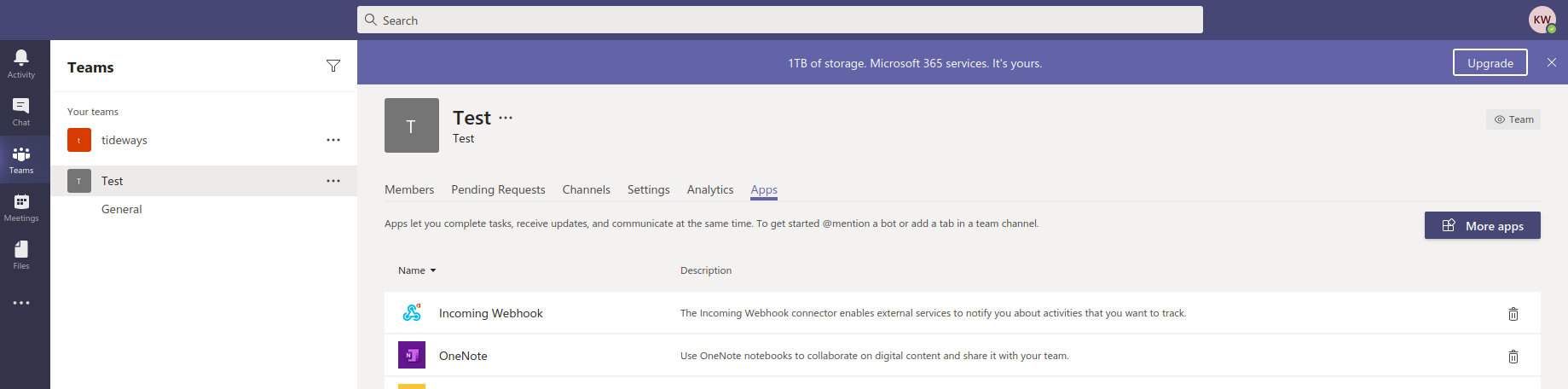
Search for "Webhook" and select "Incoming Webhook".
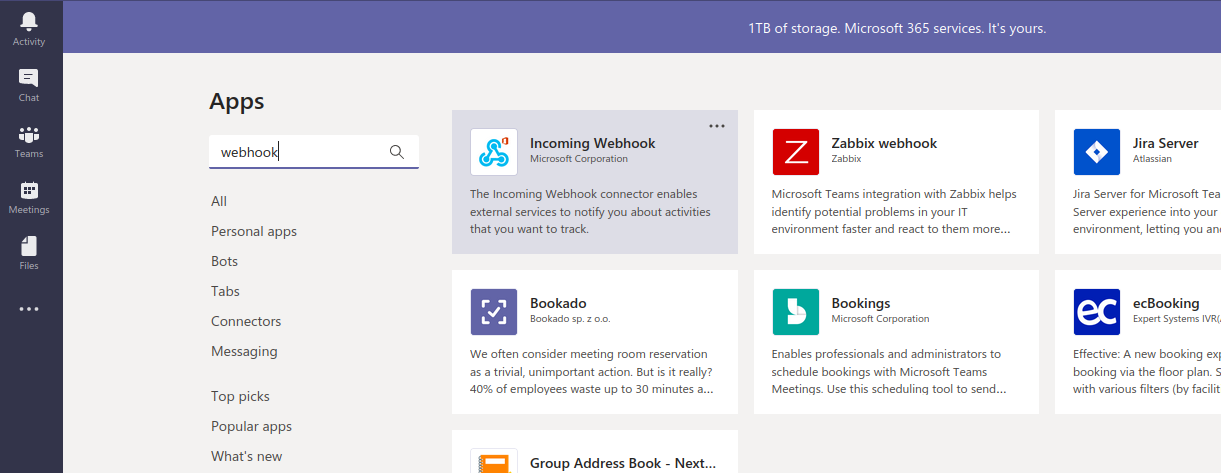
Add the connector to your team and give it a name to set it up.
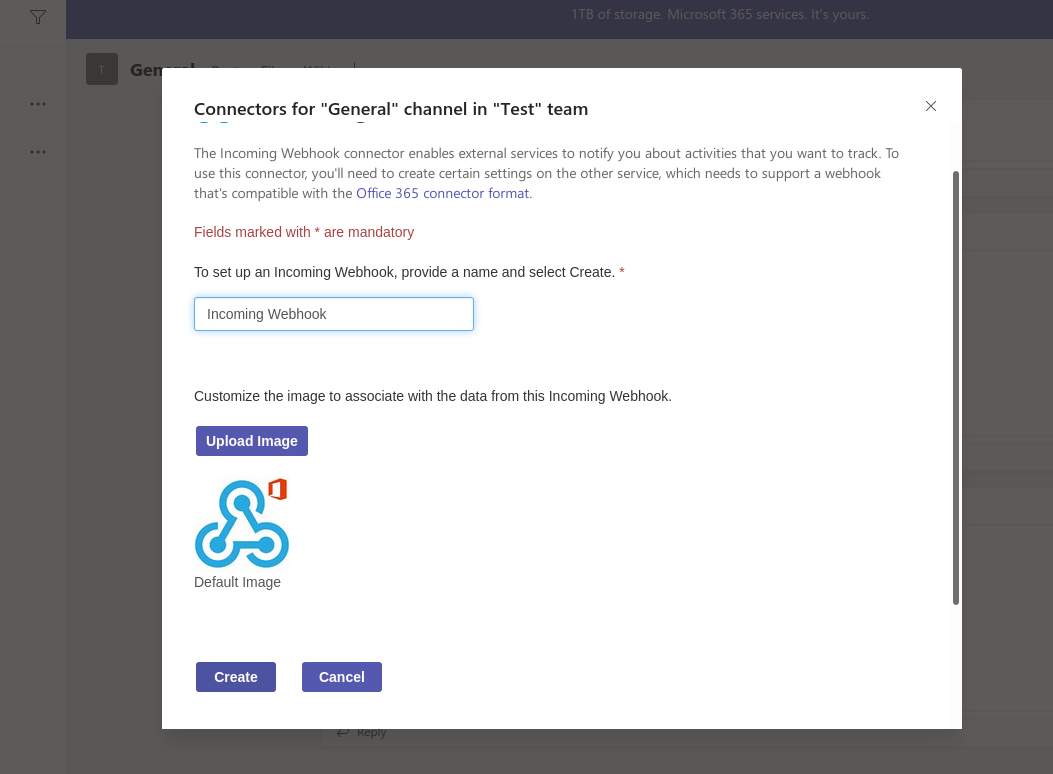
When clicking on "Create", a URL will be generated. Copy the URL and head over to your Tideways project. Open up the "Settings" screen and click through to configure "Integrations", where you can add a new integration. Select the Microsoft Teams integration, give it a name and provide the Webhook URL as an option:
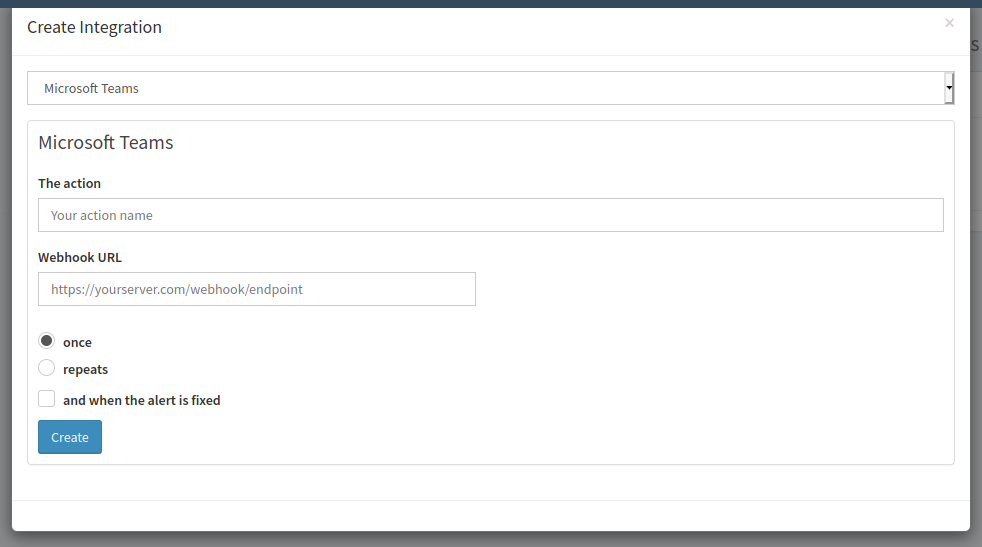
After saving the integration you should first use the Preview feature to test the integration and afterwards you can connect it to any of your notifications.